From grading essays to planning lessons, it’s essential for English teachers to learn to work smarter, not harder. This list of ELA tech tools can help you work toward this goal and combat teacher burnout. Whether you’re a seasoned pro looking to shake things up or a fresh face in the world of teaching, these tech tools for English teachers are about to become your new best friends.

Guest blogger, Danielle Hicks, teaches high school ELA in Northern Virginia. She loves finding ways to incorporate technology that help teachers streamline practice and save time and are engaging for students, while also filling a practical learning need. On her podcast, Anti-Burnout for English Teachers, she explores creative and effective teaching strategies and systems to help teachers rediscover and maintain teaching joy.
ELA Tech Tools for English Teachers
Teaching English becomes more complicated each year. With larger class sizes and expanded testing requirements, it can be really challenging to fit in everything and maintain our sanity. Technology can help to save time, improve processes, and engage students. Here are five ELA tech tools that every teacher can add to their toolkit.
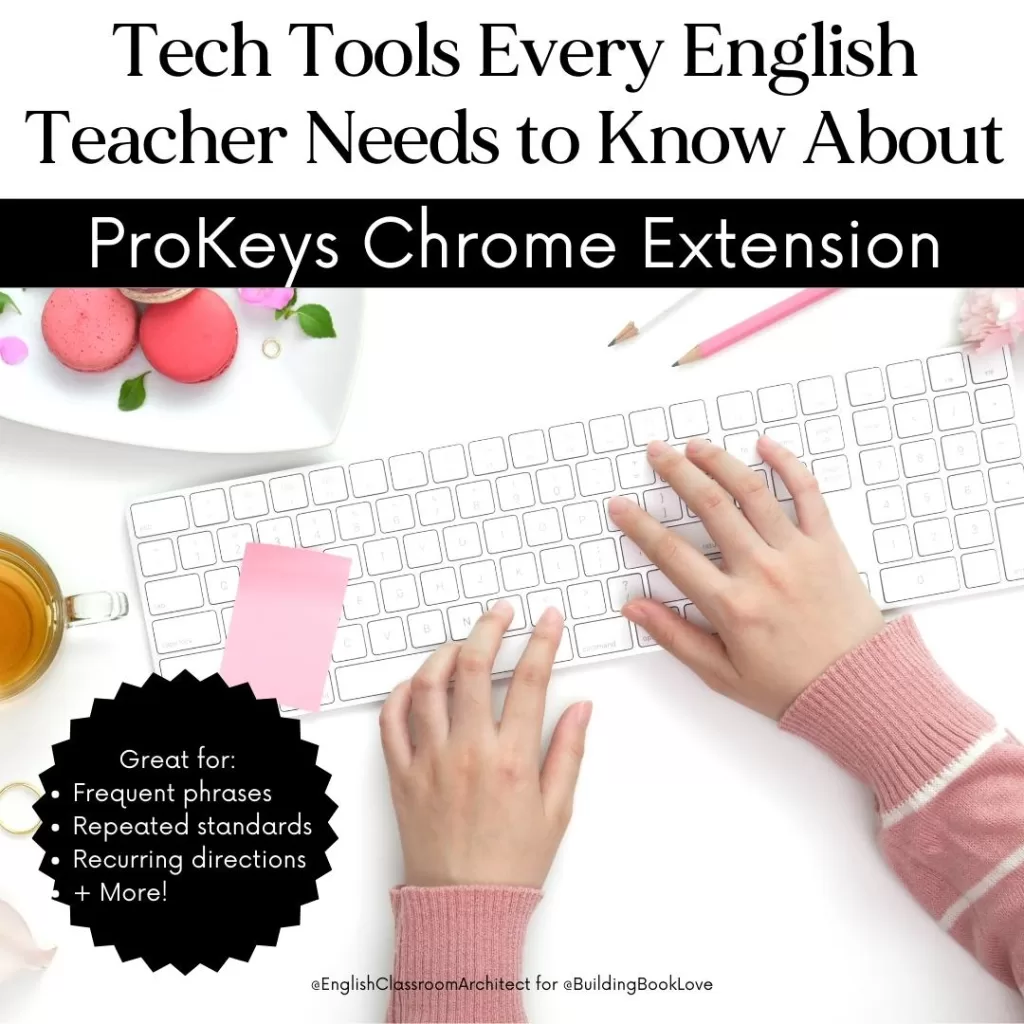
Use ProKeys Chrome Extension for Frequently Used Comments
Do you find yourself making the same comments over and over again?
If you have the Fast Feedback system Ashley created you already know how much time and energy you can save by using the content codes and mini-lesson she has to efficiently give feedback on student assignments. You can take this a step forward with ProKeys by using the snippets in rubrics and emails. ProKeys is a great tool for English teachers because you can use the snippets in any web-based program and gives you another tool to maximize your comment bank. If you are constantly answering the same questions about your late work policy, for instance, you can add a snippet to ProKeys. Then, the next time you have to tell a student your policy you can simply add the keyword you’ve used for the policy and the snippet will automatically be included.
You could also use this in Google Docs, so any language you regularly repeat you can use with ProKeys:
- Assignment directions
- Common Core, state or local standards
- Tips you commonly give
- Starter language for college recommendation letters
How does it work? Add the ProKeys Chrome extension. Write your snippet, and add a keyword that you will associate with your snippet. When you are ready to use it (in Google Docs, in your web-based email, in your LMS, in CommonLit or any other program you use online) add your keyword and your snippet will be pasted in.

Discover the Time Saving Benefits of AI with Magic School
As English teachers, we are in an area of in-between when it comes to artificial intelligence. On one hand, we can see how students might use AI to circumvent the most important learning in our classroom. On the other hand, we may have the most to gain to help us differentiate, spark creativity, and suggest student feedback.
All of the potential and possibility can be exciting and scary at the same time. Magic School AI packages the possibilities and benefits of AI in a user-friendly and approachable way.
Magic School adds tools frequently, and several of them can easily be added to an ELA tech tools belt. Some are very practical (suggestions for IEP accommodations, text and assignment levelers for scaffolding), some are helpful for sparking planning ideas (AI resistant assignment suggestions, make it a relevant tool, choice board generator, YouTube video summarizer and question generator), and some are just for fun (colleague song generator).
What I like about Magic School AI versus other AI Tools is how easy it is to customize and regenerate the output if it is not exactly what I am looking for. My favorite tool so far is the rubric maker! I love that I can easily tweak and rerun the output.
How does it work? Sign up for a free account and play around with the tools! When you sign up, Magic School AI will walk you through using the tools and give you tips for how you can customize the output.
If you’d like to learn more about AI and see examples, check out this post: Exploring, Using, and Preventing ChatGPT in ELA

Create a OneTab for Organizing All of Your Websites Tabs
There are so many different documents and websites that teachers need to keep track of. Personally, I always have to open our LMS, our system for grading and attendance, and our electronic pass system. Then, there are all the documents for the lesson: daily slides, assignment sheets, and supporting websites. These can easily wind up in an overwhelming pile of mystery. Not only can it be stressful to have so many tabs open on your computer, Chrome uses a lot of memory, so having a lot of tabs open can also really slow down your computer and reduce your productivity. The Chrome extension OneTab can help to ease these problems, making it perfect for your ELA tech tools list!
With one click, OneTab takes all of your tabs and “holds” them for you until you are ready, keeping all your tabs in one place. You can treat it like a virtual binder by grouping and naming tabs. Here are a couple ways I use it:
- Daily Tabs: I have a “Home” group of tabs that includes all the tabs I like to have open every day. This includes my school calendar, my LMS, Google Drive and some others. I have this set to open in a group so I can easily collapse and expand.
- Planning: Keeping track of ideas and inspiration is easier with OneTab because when something is relevant to a unit I can just add it to OneTab to save for later when I’m ready to deal with it.
- Lesson Tabs: Some days I have a lot of virtual resources I plan to share with students. I can keep all of those in a group in OneTab and then open all the tabs at once.
How does it work? Add OneTab Chrome extension. Whenever you want to save a group of open tabs choose “send tabs to OneTab.” When you are planning or come across an interesting site, you can send a single tab to OneTab.

Explore the Endless Possibilities of Google Spreadsheets
Google Sheets are not new, of course, but I think that it could have more regular use as a tech tool for English teachers. Some disciplines use spreadsheets on a regular basis, but Google Sheets can also be a great tech tool for English teachers.
Romantic poet and playwright Johann Wolfgang von Goethe once said, “Science arose from poetry…when times change the two can meet again on a higher level as friends.” I find that students see math and science as diametrically opposed to English in a way that is often not particularly helpful. Using tools students associate with math and science can help them see bridges between these disciplines. I’ve even found that using spreadsheets can help students familiarize with the tool to better engage with ELA content.
If you are not a regular user of Google Sheets, it’s definitely worth it to take a look at the newest features:
- Improved formatting: The latest improvements in Google Sheets offer a level of customization and aesthetics that can transform your data into a visually engaging resource. You can now choose from an expanded range of fonts and styles. Enhanced formatting options not only make your spreadsheets more appealing but also assist in conveying information more effectively.
- Drop-Down Lists: Do you ever give students an assignment where you are expecting specific responses, but your students come up with something that is in a completely different ballpark? Google Sheets now makes it easier to create interactive documents that address this problem with the drop-down lists feature. This feature is ideal for creating organized and user-friendly forms or surveys, as well as for tracking student data. It ensures consistent and standardized data input, reducing the chances of data entry mistakes. Extra tip: Drop-down lists are also now a feature in Google Docs (yay!)
- Hyperlinks: Adding hyperlinks within your Google Sheets allows you to create a more interconnected and accessible document. You can link to external websites, resources, or even internal tabs and cells within your spreadsheet. This feature is particularly useful for creating resource-rich documents that can be easily shared with your students.
These features collectively elevate Google Sheets beyond a simple data management tool. They empower English teachers to create visually pleasing and highly functional student documents. Whether you’re designing creative assignments, tracking student progress, or sharing resources, the improvements make Google Sheets a versatile and effective ELA tech addition.
How does it work? Ashley’s Interdisciplinary Charts are great for inspirational ideas for incorporating data into your literary discussions. Add your favorite fonts, format using colors, and add dropdowns to make a visually pleasing student document.

Play with Padlet to Replace Jamboard + More
With Google’s announcement that they plan to phase out JamBoard, many teachers are scrambling to figure out what to use in its place. For some of your resources, Google Slides with some virtual sticky notes loaded on the sides will work really well, but another excellent option is Padlet.
Padlet can be used in similar ways to how teachers used JamBoard: brainstorming sessions, collaborative activities, and interactive lessons. But Padlet is also a great ELA tech tool on its own. Here are some advantages and benefits of Padlet:
- Ease of Use: You will be able to sign up and start your first board within a few minutes. It is user-friendly and intuitive for both you and your students.
- Customization: You can change fonts and colors, backgrounds, and format of the board itself. My go-to is to set up categories and then have students add their responses. You can allow students to comment or add emojis to responses.
- Accessibility: Padlet can be accessed by any device that has access to the Internet!
- Collaboration: Your whole class can work on a board simultaneously. It is “faster” than a traditional message board and students enjoy commenting on posts (if you allow this option).
- Privacy and Security: Teachers have control over the privacy settings of their Padlet boards, ensuring that student work remains secure and only accessible to the intended audience.
How does it work? Sign up for a free account and choose from a variety of Padlet styles. Change the background, add images and video, and move around boxes as you like.
ELA tech tools can be a powerful ally in our educational journey, offering us the gift of time-saving solutions that enhance our productivity, improve our efficiency, and reduce the cognitive overload that often accompanies our roles as educators. Harnessing technology’s potential not only streamlines our work but also brings us a sense of fulfillment and happiness, enabling us to better focus on our content and, most importantly, our students.
If you want to continue learning how to use technology to lessen your workload, listen here: Tech Toolbox: 6 Tech Tools to Make Your Life Easier.


So fun, but if your school uses Microsoft products, not much here.